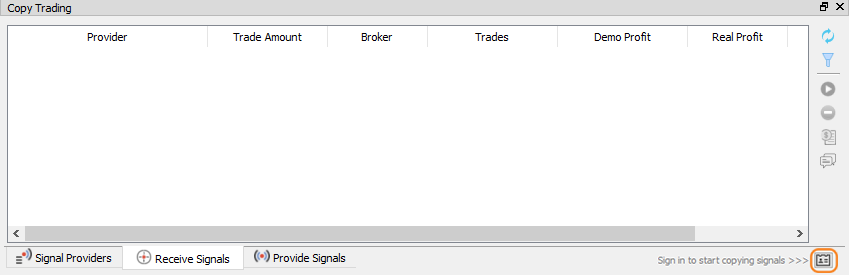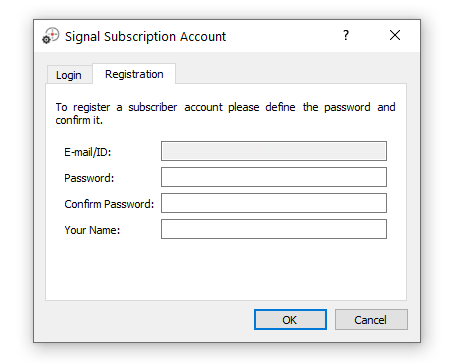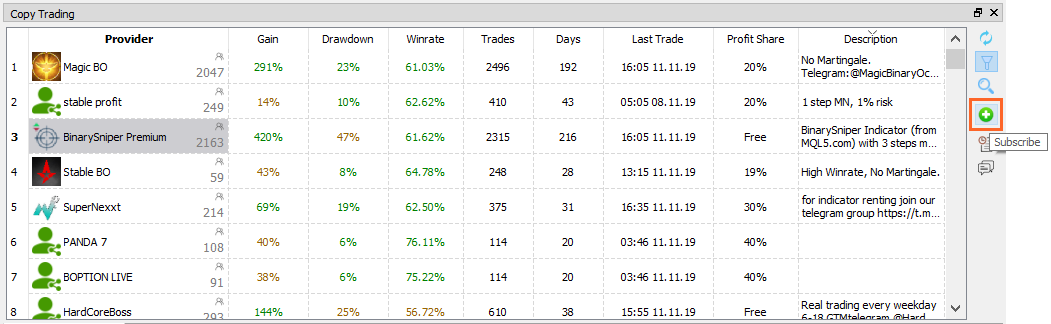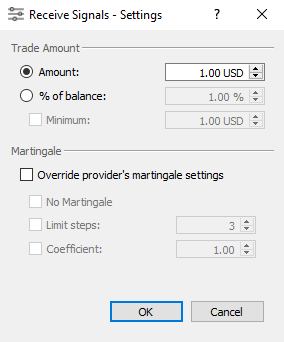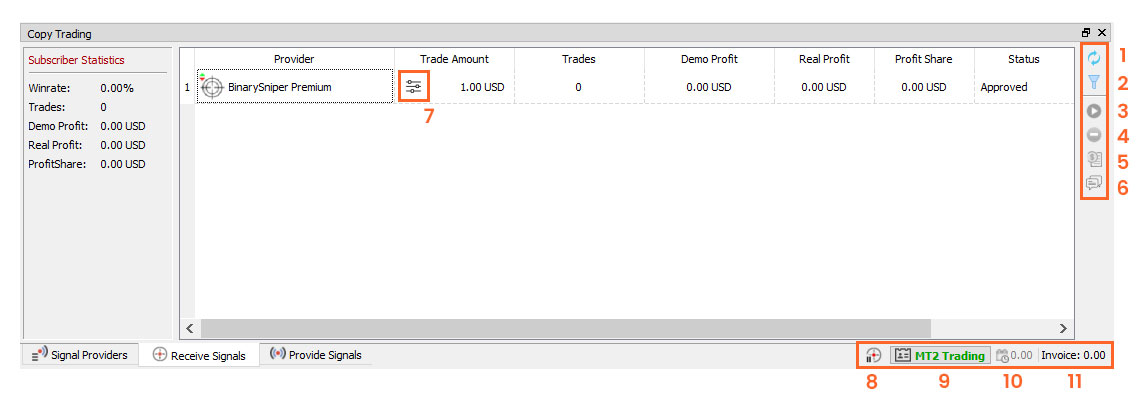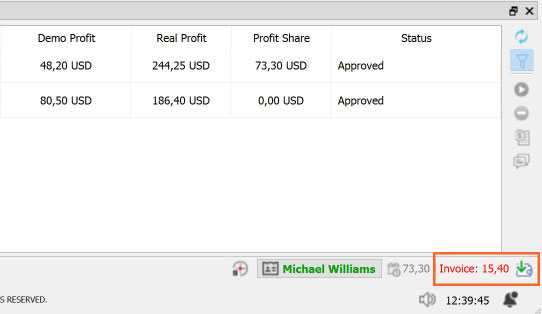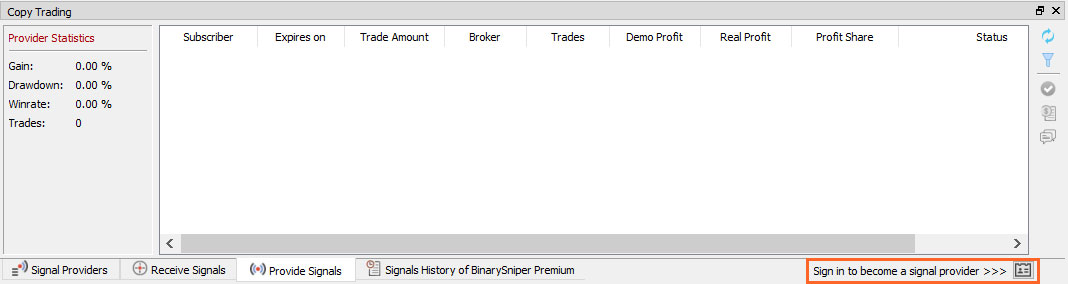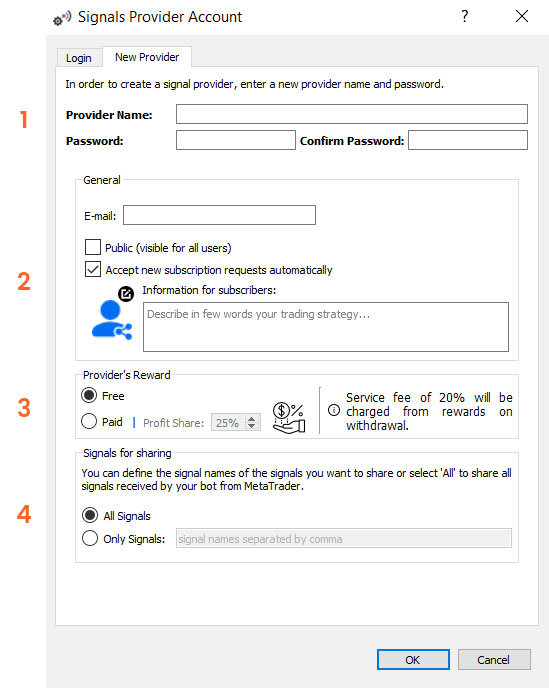CopyTrading
What is the CopyTrading feature?
The CopyTrading is a feature that will allow you to receive automated signals from a Signal Provider (a successful trader, for example) and copy them into your favorite broker/s account/s, with your desired amounts and risk parameters.
Signal providers use their own strategies, and will operate manually or automatically with their respective indicators and configurations. Their trades will be copied and pasted into your account automatically, while you have a coffee, sleep or work.
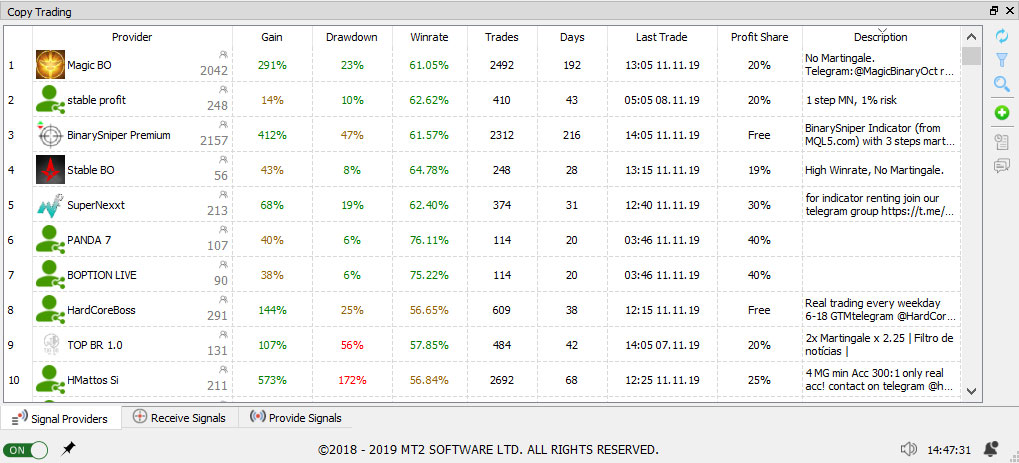
In just three simple steps you can start enjoying the full spectrum of the CopyTrading service:
- You send a subscription request to the signal provider you choose.
- You wait for the approval of your subscription request by the provider.
- If the request is approved, their trades will be copied and executed in your broker/s account/s.
Welcome to the CopyTrading feature
To access this section, you need to click on the following button located in the top bar:
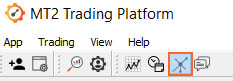
A. Public signal providers list
In this tab, you will find all the public signal providers you can choose o receive signals in your account. This list was designed in such a way that all the necessary and useful information of each provider is available to potential subscribers.
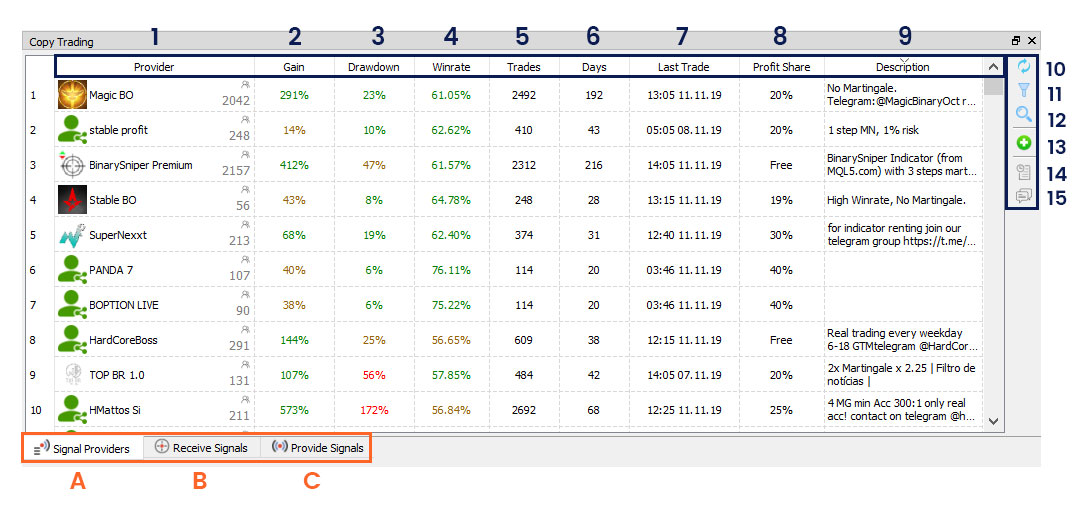
- Provider: The signal provider name.
- % Gain: Percentage growth of the initial capital of the account.
- Drawdown: Percentage difference between the account balance highest peak and current state.
- Win rate: Percentage of won trades over total trades.
- Trades: Number of trades opened since registration as signal provider.
- Days: Number of days operating since registration as signal provider.
- Last trade: Date and time of last trade made by the provider.
- Profit share: Percentage of commission on profits charged by the provider.
- Description: A brief description of the signal provider.
- Update the status of subscribers: This button allows you to update the list of signal providers. Useful in case there are no providers in the list.
- Provider filter: This function will allow you to filter the list of signal providers from certain fully adjustable parameters. We will only show those of your interest.
- Search: With this button you will be able to search for a specific signal provider name.
- Subscribe: This button allows us to subscribe to a signal provider.
- Provider history: By clicking on this button you will be able to see all the operations history of the provider from the day of registration.
- Chat: Clicking on this button will open the chat to communicate with the signal provider.
Which signal provider to choose?
Before subscribing to a signal provider, it is recommended to do a search in order to find your ideal provider. We provide you the following tools that will allow you to analyze each signal provider, as well as filters to search through different fully adjustable parameters.
Provider History
In this section, you will be able to see the detail of all the operations executed by the provider since it started giving signals, as well as a profit/loss chart. To enter the history you must select the provider and press the button 12 (see the image above for reference).
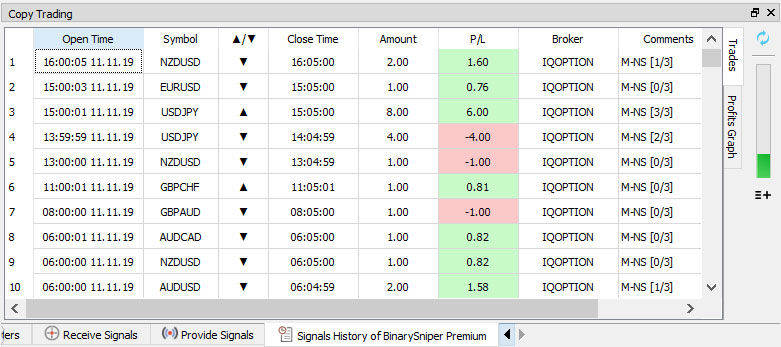
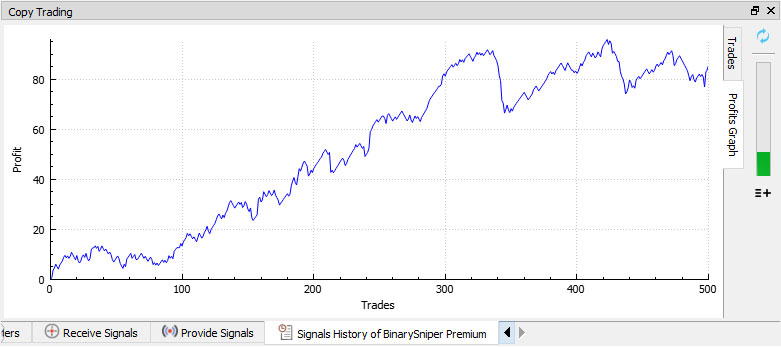
Provider Filter
You will be able to filter the list based on different configurable parameters of interest, in order to display in the list only the providers that fulfill your requirements. To open the filters, you must click on button 11.
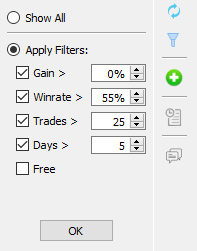
You can filter and select the providers according to the following criterias:
- Gain: Indicates the percentage growth of the initial capital of the provider since he began sending signals.
- Winrate: Success rate on the total of shared trades.
- Trades: Number of trades opened by the provider.
- Days: Days since the provider first started sharing signals.
- Free: This option will allow you to display only the providers who share free signals
Once the parameters are adjusted, click on “Ok” and it will present the filtered list of suppliers.
Chat with provider
In case a signal provider generates you interest, you can contact him through the chat and ask for more information about his service. To open the chat, we select the desired provider and we click the button 15.
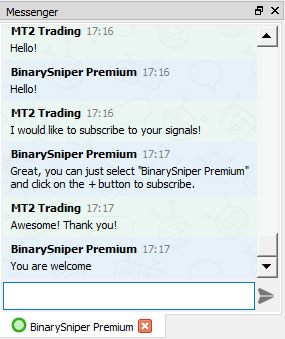
Subscribe to a signal provider
To start receiving signals within the CopyTrading service you should subscribe to a signal provider. We’ve made a step-by-step video you can see how to do it:
In case the video is not enough, here you have a step-by-step guide with details and images:
1. Sign in / Create subscriber account: to begin, you must click on the “Subscriber Account” button in the lower right corner of the platform, under the “Receive signals” tab.
Once you do this, the Subscriber Account window will open, where you will have the option to Log in to your account or create one.
- If you already have a Subscriber account, you only have to enter your log-in data
- If you do not have a Subscriber account yet, you must fill in the four fields. It is very important that in the ‘Email’ field put a valid email address, since you will get a verification code to it.
Once all the fields are filled out, you must click on “OK” and if all the information is valid, your Subscriber account will be created.
2. Once you sign in to your Subscriber account, you should send the subscription request to the provider (s) you choose. To do this, first select the Provider from the list of Public Providers by clicking on his name, and secondly, send the request by clicking on the Subscribe button (+ green) on the right of the current section.
3. Once you have sent the request to the Provider, a window where you can configure the trade amounts and Martingale strategy will open.
- Trade amount: With this parameter you can decide the amount of each operation that will be placed in your account, coming from the signals of your Provider. You can choose between Fixed amount (all transactions will be of the same amount, for example 1 USD) or percentage % of the balance (the amount of each operation will be calculated based on a certain percentage of the total balance of your account, with the possibility of establishing a minimum amount)
- Martingale: You will be able to override the Provider’s Martingale strategy with your own strategy by enabling “Overwrite provider settings” checkbox. Once enabled, configure the Martingale strategy as you desire. In case you want to leave the Martingale strategy as your Supplier, you should not enable this option.
To learn everything about the Martingale Strategy, click here. Once you have finished configuring these parameters, click the “OK” button.
4. The last step will be to get your subscriber account approved by the signal provider you have sent a subscription petition to. In case the signals the provider offers are free of charge, you will get automatically approved and start receiving signals on your account. In case the provider charges profit-share commission, he will need to approve the petition personally.
B. Receive Signals
In this tab you will be able to see all your current signal subscriptions. In case of acceptance of your subscription request, the “Status” will change from ‘Pending’ to ‘Approved’.
- Subscriber status update: pressing this button will update the status of your subscriptions to the current time.
- Filter: This function will allow you to filter the list of your signal providers from fully adjustable parameters.
- Pause/Continue: Pressing this button will pause all the provider’s operations. To receive signals again you simply click the button again, which now looks like this:
- Unsubscribe: If you want to unsubscribe from a signal provider, simply click this button.
- Your history with provider: here you are presented with the history of trades made by the supplier in your account, as well as a profit / loss chart. The format is identical to the complete history of a provider.
- Chat: In case you want to contact the provider, you can do it through the Chat.
- Configurations: You can configure the amount per operation and overwrite the provider’s Martingale settings to your needs.
- General pause: Pressing this button will pause all the provider’s operations.
- Subscriber account: From here you can log in to your Subscriber account, or create one if you do not have one yet.
- Pending profit share: This number indicates the total pending amount in USD corresponding to provider’s commissions until that moment. It may increase or decrease towards the end of the month.
- Invoice: Once the week ends, the pending commissions will be invoiced to your subscriber account, and you will need to make the correspondent payment in a 7 (seven) days period. In case you fail to pay, your subscriber account will be automatically blocked.
Profit share commissions
In case you are subscribed to chargeable signals, profit share commissions to signal providers must be payed at end of each week in order to keep receiving signals from any provider on our CopyTrading Service. The amount to be payed to the providers at the end of each week will be displayed as an “Invoice”, which you will be able to manage from your Subscriber account.
Profit-share invoice payments works as follows:
- On the first day of each week, the profit-share will be invoiced to the subscribers.
- Each subscriber will have 7 (seven) full days in order to pay the due amount to their providers via Credit/Debit card (through PayOp), BTC & major Cryptocurrencies, AdvCash, Payeer, Perfect Money wallets. In order to complete the payment, the subscriber will need to click on the
button which will open a window with the payment options.
- In case the payment is not received after 7 (seven) days, the subscriber account will get automatically blocked and wont be able to subscribe to any other signal provider.
How to become a signal provider?
C. Share signals
You will have the possibility to share your signals directly from your indicators in MetaTrader with the Auto-Connector or the Manual-Connector, where each one of your trades will be copied and pasted into your subscribers’ account, in a fully automated way. Your subscribers can choose the amounts of each operation, and also override your Martingale strategy.
You have two options:
- Charge a percentage in commissions on the profits of your clients, at the end of each week, automatically.
- Provide free signals.
Becoming a signal provider is very easy!
Just follow the steps below and you will be sharing your signals in a matter of minutes:
1. The first step will be to create a Provider account, or Log in if you already have one. To achieve this, you must go to the “Start session to become …” button in the lower right corner of the CopyTrading panel and click it.
2. Once you click on the button, you will find the following window:
In case you have an account, you should only login with your data. If you do not have one, you must create it by filling in the following fields:
1. Name, Password & Provider E-mail
In these fields you must enter your name as a provider, your personal password and email address with which you will log-in. We recommend you to choose a name that is easily identifiable, a password strong enough and a valid email address, since you will need to confirm your registration with a code that will be sent to it.
2. General configuration
- Public: If you check this box, your signals will be public and therefore will be available to all MT2Trading users.
- Accept new requests automatically: If you check this box, all subscription requests will be accepted automatically.
- Information for subscribers: A brief explanatory description of the signal service offered, which will appear on your Provider profile in the Public List of signal providers.
3. Profit share
- Free: Check this box if you want to share signals at no cost to subscribers and no commissions for you.
- Chargeable: Check this box if you want to charge commissions on the profits of your subscribers, at the end of each calendar month.
- For example: Profit share 10% – If your subscriber has a profit of 1,000 USD in a month, MT2 will automatically generate a 100 USD invoice for the subscriber to pay at the end of the month, which will be paid to your AdvCash / Payeer wallets. In case the subscriber does not pay within 7 (seven) days, his/her subscriber account will be blocked.
- For example: Profit share 10% – If your subscriber has a profit of 1,000 USD in a month, MT2 will automatically generate a 100 USD invoice for the subscriber to pay at the end of the month, which will be paid to your AdvCash / Payeer wallets. In case the subscriber does not pay within 7 (seven) days, his/her subscriber account will be blocked.
* MT2Trading will charge 20% of the total commissions generated by each provider, at the end of each calendar month, automatically. This payment is understood as the services provided by MT2Trading Platform so that the CopyTrading Service works correctly.
4. Shared signals
- All signals: If you check this box, your CopyTrading service will share all the signals you have operating on your MetaTrader platform.
- Only signals: This option allows you to specifically choose the signals you want to share to your subscribers.
Once the configuration is finished, click on “OK” and you can start offering your service as a Signal Provider.
How to manage the signal provider account
Once your Provider profile is made public and available in the list of Public Providers, users of the platform can begin to request to subscribe to your signals. Those who submit the approval request will be added to the list and will display a red question mark on its icon. It is your decision to accept or reject the requests.
This list will show all active subscribers, along with users who have requested a subscription to their service. Here is the list with an explanation of each functionality:
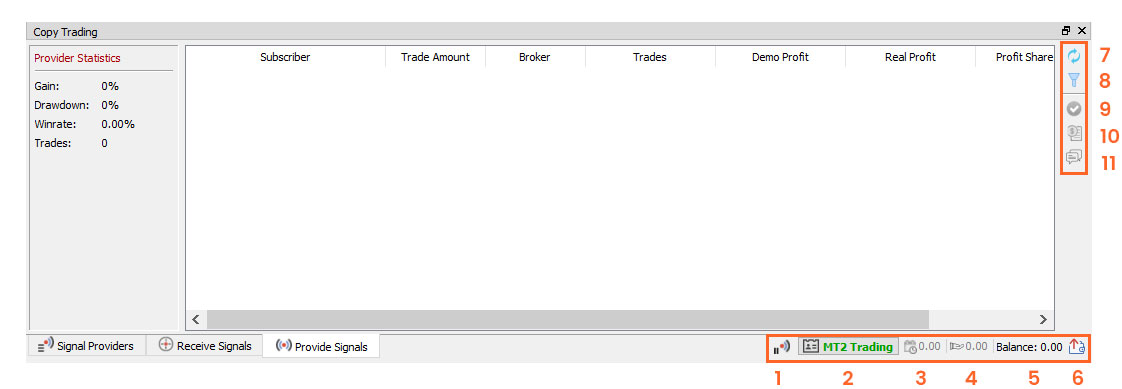
- Continue/Pause: With this button, you can resume or pause your signaling service at any time.
- Provider account: If you click on this button, you can login to your provider account or create a new one.
- Pending profit share: This number indicates the total pending amount in USD corresponding to commissions until that moment. It may increase or decrease towards the end of the month.
- Invoiced amount: Once the calendar month ends, your pending commissions will be invoiced to your signal subscribers, who will need to make the correspondent payment in a 7 (seven) days period. In case they fail to pay, their accounts will be automatically blocked.
- Balance: This numbers corresponds to the total amount in USD available on your provider account for you to withdraw to your AdvCash / Payeer wallets.
- Withdraw: Clicking on this button you can withdraw your available commissions to your AdvCash / Payeer wallets.
- Update: Update subscriber data (trades, earnings, status, statistics).
- Filter: You will have the possibility to apply different filters to your list of subscribers.
- Approve: When you have a subscription request, the user will be added to the list and you will have the possibility to accept the request or reject it with this button.
- Trades history: With this button you can open the history of all trades and the profit graph of the selected subscriber.
- Chat: You can get in direct and instant contact with your subscribers through the Chat.